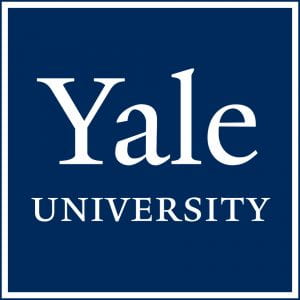It’s not uncommon these days for people who want to build a website for the first time to use WordPress. The platform has been growing in popularity over the past few years. It’s not just that it’s a safe platform, but you can use it for just about any website be it a personal blog or an eCommerce website. If you are into arts and crafts and want to sell your products, WordPress makes it easy to handle financial transactions and track orders. Even big corporation websites are built on top of this robust platform.
WordPress also comes with many great features that make it easy for anyone to start a website within a matter of minutes. The platform is easy to use, manage, and keep it updated. Additionally, there are tons of plugins and extensions that you can install on the website to improve security, productivity, and allow you to reach a larger audience. Many of these plugins are available for free or for a small subscription as well. And because of its overwhelming popularity, many of the top web hosting providers recommend it as the platform of choice for websites large and small. Which brings up the question on everyone’s mind: how to go about setting up WordPress from scratch? Read on to get a detailed description of how to set up WordPress without the help of a developer.
Before Installing
As with everything technical, you’ll need to be prepared before you can start the process of installing WordPress. Any website needs two things: a domain name and a server. The domain name is a unique name that identifies your website and makes it easier for people to visit it. The domain name also allows you to install your website anywhere and transfer it to a new service provider at any time. Most web hosting providers also let you register a domain with them.
Then you need a server that hosts your website and all the files you upload to it. That’s where web hosting providers come in. You can rent a server for an annual fee and renew your subscription every year or every couple of years according to your budget and needs. Sometimes, you can register the domain with the hosting company and save yourself the trouble of domain registration and renewals.
Setting up WordPress
Now that you have both a registered domain and a server, you’re ready to start installing WordPress and get your website ready. If you’re lucky, you’ll find WordPress already pre-installed on the server you rented. Then you can start using it right away to customize your website and add new features to it. But in case you need to set it up yourself then keep reading to find out how to do it the easy way.
Some servers come with cPanel, which is a dashboard to help you install the software packages you need. One of those packages would be WordPress. You’ll need to log into your cPanel and scroll down to the auto-installers section. Find the WordPress icon and click it. Then follow these steps:
- The first page explains what WordPress is all about. Scroll down to the bottom, where you’ll find “Install Now”. Click it.
- The next page lets you enter the domain you just registered and the nameservers. You’ll need to copy and paste the nameservers exactly as they appear on the domain registration website.
- For security purposes, you should choose HTTPS over HTTP protocols. However, you’d need to purchase an SSL certificate separately to use HTTPS.
- Next, you’ll need to set the directory for the website. You should leave this one blank. Below it, you’ll need to enter the website name. You can change it later if you don’t have a name now.
- While on the same screen, you need to create your login details for the website. Create a username and a strong password. Make the password hard to guess and write it down. You’ll need it to log in to the admin panel. Enter your email address as an admin.
- That’s it. You’re done.
You’ve now successfully installed WordPress and you can log in to the admin panel to customize your website, install plugins and extensions and add content.
Finishing The Set Up
As you might have noticed, installing WordPress wasn’t that complicated. The platform streamlines the process so efficiently that practically anyone can go through it without issues. Now it’s time to finish up your installation and customize your website by adding a new design. First, you’ll need to log in to the admin panel of your website using the username and password you just created when installing WordPress. From the admin panel, you have full control over how your website looks, what content you can add, and how it behaves.
You can start with the themes to change the design of the website and give it a unique look. Themes are a combination of visual elements such as menus, images, styles, and colors, that distinguish your website from the millions of sites on the internet. The good news is that just like WordPress itself is free, there are thousands of free themes you can choose from and install. It won’t cost you a thing and you can even customize them to reflect the niche or business you’re in.
WordPress is currently the most popular platform that hosts millions of websites. Whether you want to start a simple blog, sell some products, or launch a full-fledged website for your business, WordPress allows you to scale your website up or down as you see fit.