 Instructional Innovation Intern (i3) Marq Jefferson and Ken Panko of ITG lead our first TwTT of the new year, discussing an image annotation tool that Marq created called Donatello. Marq began the talk by telling us a little bit about the history of Donatello. The program was developed in response to archeologist professor Harvey Weiss’s desire to show building plans, excavation field notes and images associated with the Leilan Akkadian palace excavations in Syria. To create a tool that would do this without reinventing the wheel or requiring software like Flash, Marq built the browser-based tool using existing technology: a javascript library called Raphaël. With Donatello, administrators can create shapes in an array of colors with varying opacities on top of the image to which they want to add more information using the square, circle, or polygonal tool.
Instructional Innovation Intern (i3) Marq Jefferson and Ken Panko of ITG lead our first TwTT of the new year, discussing an image annotation tool that Marq created called Donatello. Marq began the talk by telling us a little bit about the history of Donatello. The program was developed in response to archeologist professor Harvey Weiss’s desire to show building plans, excavation field notes and images associated with the Leilan Akkadian palace excavations in Syria. To create a tool that would do this without reinventing the wheel or requiring software like Flash, Marq built the browser-based tool using existing technology: a javascript library called Raphaël. With Donatello, administrators can create shapes in an array of colors with varying opacities on top of the image to which they want to add more information using the square, circle, or polygonal tool.
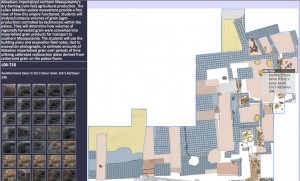 Donatello keeps all of the data on Yale servers, and is easily customizable to specific needs. The instance created for Professor Weiss’s class shows a map of the dig, with annotations for different parts of the site, both in hoover text and displayed on the side bar with a double-click. Professor Weiss wanted the tool to be a useful reference tool, one that allowed schematics of the site to look more realized by associating them with photographs.
Donatello keeps all of the data on Yale servers, and is easily customizable to specific needs. The instance created for Professor Weiss’s class shows a map of the dig, with annotations for different parts of the site, both in hoover text and displayed on the side bar with a double-click. Professor Weiss wanted the tool to be a useful reference tool, one that allowed schematics of the site to look more realized by associating them with photographs.
 After explaining how Donatello had come about, Marq spoke about other instances of the protype, speaking to the evolution of the tool. A current beta version of the project annotates a painting by Raphael, featuring hot-spots on the image which provide a deeper comprehension of what’s being seen. Sidebar data is shown through double-clicks, and can be edited through html content – anything from a youtube video to plain text. In addition to the data that can be shown in the mouse-over and the sidebar, Donatello allows an administrator of the page to link images to outside links (think: Wikipedia) or other images (such as different images of the same person being depicted). Marq explained that webpages could also be constructed through the site, and linked in to the network of data that an instance of Donatello would contain.
After explaining how Donatello had come about, Marq spoke about other instances of the protype, speaking to the evolution of the tool. A current beta version of the project annotates a painting by Raphael, featuring hot-spots on the image which provide a deeper comprehension of what’s being seen. Sidebar data is shown through double-clicks, and can be edited through html content – anything from a youtube video to plain text. In addition to the data that can be shown in the mouse-over and the sidebar, Donatello allows an administrator of the page to link images to outside links (think: Wikipedia) or other images (such as different images of the same person being depicted). Marq explained that webpages could also be constructed through the site, and linked in to the network of data that an instance of Donatello would contain.
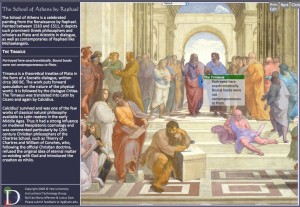 Marq closed by explaining that one of his motivations for working on the project – beyond assisting Harvey Weiss – was to provide a tool that would help students in classes. He felt that the most interesting and memorable classes in which he had participated were those with lots of media; a graphic view helped make information easier to ingest.
Marq closed by explaining that one of his motivations for working on the project – beyond assisting Harvey Weiss – was to provide a tool that would help students in classes. He felt that the most interesting and memorable classes in which he had participated were those with lots of media; a graphic view helped make information easier to ingest.
Audience members were curious to know more about access to the program. Marq explained that professors could request new instances as they’ve reached a stable version – though the program is “always sort of in development.” [Ken noted that those interested in pursuing use of the program would need to keep in mind that they would be early adopters of the program and should go in with those expectations.] With regards to privileges, as it stands, the program can be used from any web browser, but only the administrator can add content – although use of the site could alternatively be contained through Net ID restrictions.
Ken asked the audience if they had any suggestions, or noticed any functionalities that appeared to be missing. Suggestions included enabling freehand drawing of shapes (or an imported polygonal tool set), adding audio capabilities to the site (a project Marq has already begun work on), providing multi-lingual character support (which lead to a brief demo of Marq’s other project, Rubicon), the capacity to thread together multiple background images and similarly, the capacity to annotate one image on multiple occasions.
Wrapping up the session, Ken wanted to draw attention to the fact that Donatello – and Marq! – are excellent examples of why the i3 program is such a success and awesome opportunity. Anyone with project suggestions (or student suggestions) should get in touch with Robin Ladouceur who is currently in charge of the internship program.
- Want to learn more about the i3 projects? Visit the i3 blog here. Or submit an application for faculty projects or student interns.
- Interested in exploring the existing Donatello prototypes? Demos can be seen here, on the Donatello webpage.
For full coverage of this session, please click the video below (note a slight delay upon initial playback).







