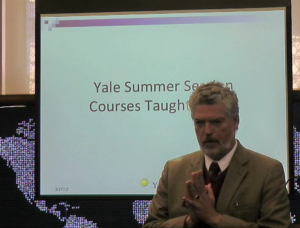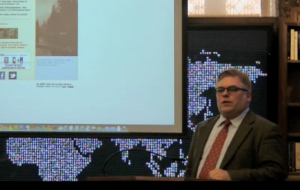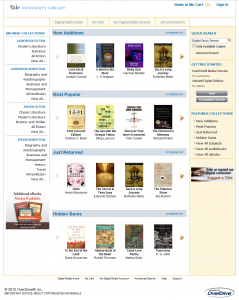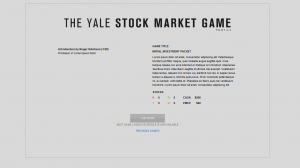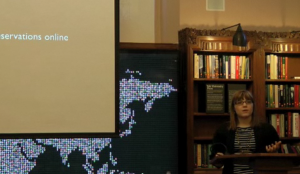Mobile devices have revolutionized the way people work and play, and are now doing the same for how we teach and learn. Two weeks ago at TwTT we heard about the Yale School of Medicine’s remarkable initiative to eliminate paper in the classroom by issuing iPads to all students. Last week, Julie Newman described how the unique form factor and interface of the iPad can enrich assignments and improve participation. Now, in this week’s TwTT the series on mobile technology concludes with a panel of students from the Wires Crossed internship, here to talk to us about how they incorporate mobile technology into their daily lives.
we heard about the Yale School of Medicine’s remarkable initiative to eliminate paper in the classroom by issuing iPads to all students. Last week, Julie Newman described how the unique form factor and interface of the iPad can enrich assignments and improve participation. Now, in this week’s TwTT the series on mobile technology concludes with a panel of students from the Wires Crossed internship, here to talk to us about how they incorporate mobile technology into their daily lives.
Emmanuel Quartey, Architecture ’12, set the tone of the panel when, while clutching his iPad, he said “I shudder to think what I would have accomplished at Yale if I had owned this device my freshman year.” While some of the students felt more strongly about the importance of mobile technology, all of them agreed that the iPads and smartphones they were issued through the internship had dramatic effects on their studies.
So what is Wires Crossed? Originally “my mobile year,” this internship program initially sought to peer into the life of mobile technology use by students, but quickly morphed into a report on the pulse of technology on campus. Behind the scenes, 5 students, Austin Berhadt, ’12; Salvador Fernandez, ’13; Henry Furman, ’14; Emmanuel Quartey, ’12; and Sara Stalla, ’13, were issued iPads and smartphones and asked to report back regularly on when they were using the devices and how. This report came in the form of a Tumblr based blog and a Twitter feed, both of which picked up more interest from undergraduates than had been expected.
At the onset, the project was new and students were unsure of how to present their findings and whether to keep the name “my mobile year.” Though they settled on a blog, choosing a hosting platform was a challenge – different platforms offered different advantages, and a forum on mobile and academic technology had to have excellent ease of use and a high degree of mobile-readiness. Ultimately, a few key features helped the students settle on Tumblr. First, the freshman class was full of Tumblr users, making it easier to connect to students. Second, the platform has an excellent and easy to use mobile interface. Most importantly, Tumblr’s format allows an entire community to be created around an idea – perfectly suited to a project studying academic technology. By tagging all posts “educational technology” readership grew quickly.
With the blog going up, students thought about the nature of the project and quickly realized that it was much more than a documentary of their  use of mobile technology. They reasoned that the name should reflect this expanded mission. Thinking not only about the vast scale of academic technology, the challenges they ran into in choosing how to even begin a blog project, and their initial frustration after being immersed in this world, but also the intersections between technology, education and student life that they saw emerging around them, the name “wires crossed” seemed appropriate.
use of mobile technology. They reasoned that the name should reflect this expanded mission. Thinking not only about the vast scale of academic technology, the challenges they ran into in choosing how to even begin a blog project, and their initial frustration after being immersed in this world, but also the intersections between technology, education and student life that they saw emerging around them, the name “wires crossed” seemed appropriate.
After settling on a name for the project, and a platform for presenting the work, the five students set out on their mission. At first, the students spent a lot of time thinking about their new learning tools, with the iPad getting the most attention. Early posts included discussions of apps that emerged as particularly useful in the classroom. GoodReader, with its folder structure and excellent annotation features for PDFs and other documents, won approval from all students, with Emmanuel pointing out that reading and annotating became so easy with GoodReader that he actually found himself doing more readings than he had without it. Students also used the iPads to take notes in class, with Henry promoting the features of notability while other students suggested using the iOS version of pages. Dropbox also earned an honorable mention for the ease it brings to file management without a laptop, and Rebtel made the list as a social app that helps students make free VOIP phone calls to long distance or overseas friends.
Austin points out that the iPad is more than just an academic tool. In his daily use he feels that outstanding twitter and foursquare integration make it primarily a social device, a “practical toy” that can make academics much easier by allowing him to unobtrusively browse current syllabi during shopping period before checking what’s on the dining hall menu. Although he is open to tighter classroom integration, he notes that the lack of uniform pagination poses a serious problem in English classes, and that many free books use uncorrected OCR, resulting in typographical errors, missing words, and broken lines – issues for verse particularly, but literature generally.
While the iPads were a central part of the internships, the whole panel agreed that students recognize the breadth of academic technology.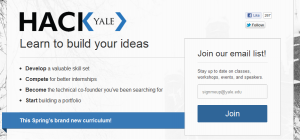 Student run initiatives have really taken off, and some of the most prominent have been featured in the blog and highlighted on the Wires Crossed twitter feed. The quintessential student project is the Yale Bluebook, which adds a user friendly face and social elements to the process of course selection, currently done through the multi-windowed and clunky Yale Online Course Selection system. Alone, Yale Bluebook could be seen as a few clever students going through an unusual amount of work to fill a need, but understood in the broader climate of technology among undergraduates at Yale the project takes on greater significance. Students feel a need for a new technical literacy, one where knowledge of HTML and CSS is a launching point for further innovation. Students have also taken steps to fill this need. The HackYale program brings expert students together with neophytes to learn topics from HTML to iOS development, all on a voluntary basis with no credit awarded. The Yale College Council App Challenge is an initiative that seeks to add compensation for good ideas – and has gotten results with social applications like Rommeo and academic projects like Slidee earning cash awards or campus-wide recognition, or both.
Student run initiatives have really taken off, and some of the most prominent have been featured in the blog and highlighted on the Wires Crossed twitter feed. The quintessential student project is the Yale Bluebook, which adds a user friendly face and social elements to the process of course selection, currently done through the multi-windowed and clunky Yale Online Course Selection system. Alone, Yale Bluebook could be seen as a few clever students going through an unusual amount of work to fill a need, but understood in the broader climate of technology among undergraduates at Yale the project takes on greater significance. Students feel a need for a new technical literacy, one where knowledge of HTML and CSS is a launching point for further innovation. Students have also taken steps to fill this need. The HackYale program brings expert students together with neophytes to learn topics from HTML to iOS development, all on a voluntary basis with no credit awarded. The Yale College Council App Challenge is an initiative that seeks to add compensation for good ideas – and has gotten results with social applications like Rommeo and academic projects like Slidee earning cash awards or campus-wide recognition, or both.
Student led initiatives show that there is certainly a desire among undergraduates to become technically literate, and that student projects will serve not only social but also academic functions. The panel seems to highlight that while students are achieving amazing things on their own, they could be doing even more with greater backing from Yale and better tools to find each other, with Harvard’s “Innovation Incubator” highlighted as a possible model. Students need to be given more access to institutional data and more support for their projects in order to produce academic applications that can have major impact on teaching and learning at Yale.
Although staff and faculty led attempts to integrate social elements into classes are laudable, panelists point out that without the inclusion of students, these attempts can frequently go awry. Adding a discussion forum or making comment posting mandatory usually lead to dry and forced interactions, and fail to really involve students. A forum, where faculty members could connect to undergraduate developers who are more in touch with how their peers approach social learning, would be an example of a support structure that could foster rapid and meaningful innovation.
While starting with mobile technology, the Wires Crossed interns have worked together to produce a blog that measures the pulse of technology on Yale’s campus. From creative iPhone apps, to improvements to the course selection system, students have already made significant contributions to academic technology at Yale. As the panel points out, with greater university support, even more could be achieved.
For full coverage of this session, please click the video below
(note a slight delay upon initial playback):