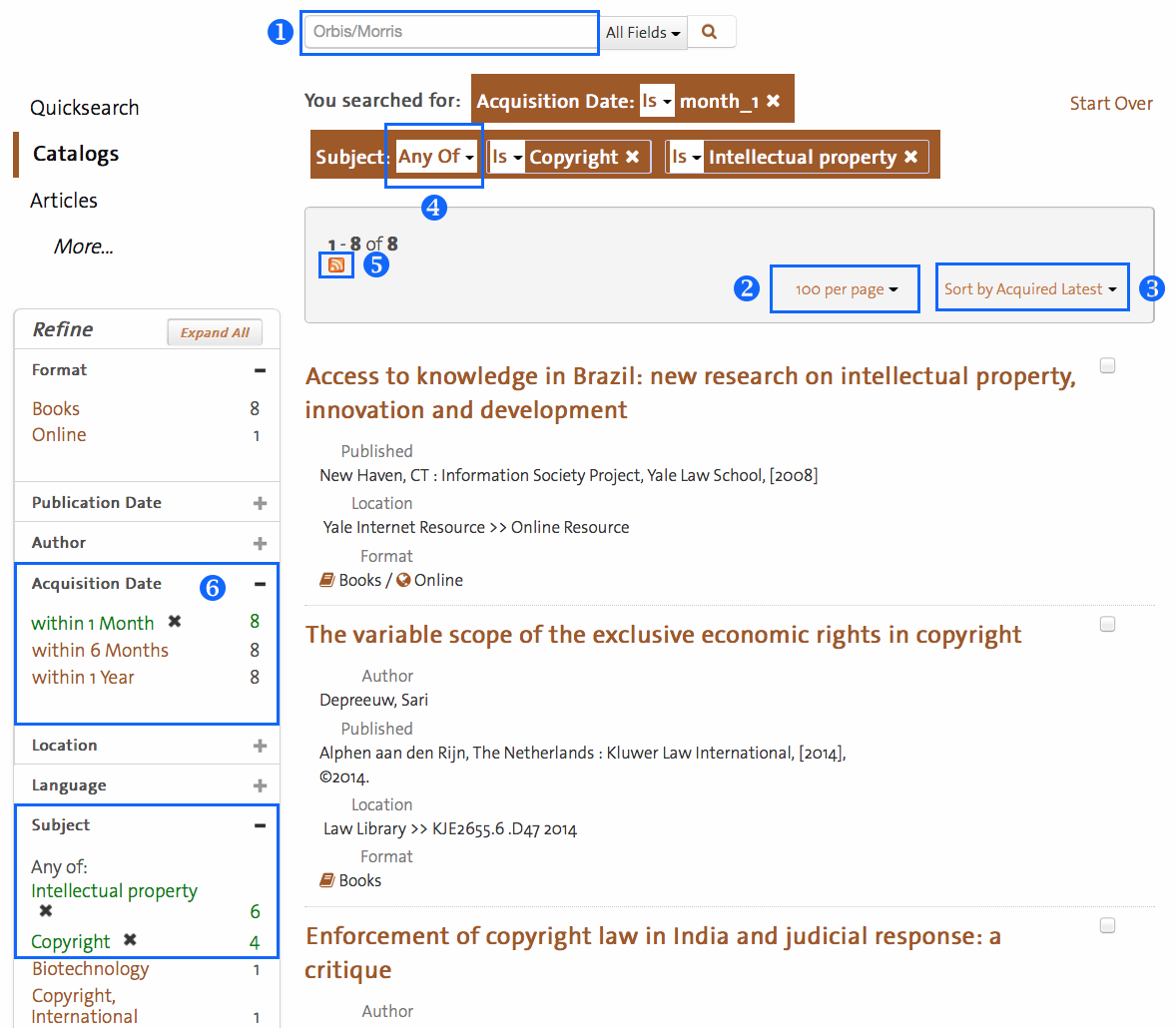Did you know that you can get a custom list of new items from Quicksearch? You can have it display on the screen by bookmarking your search after applying some limits and sorting, or you can have the information sent directly to the RSS feed reader of your choice. (Note RSS here is really simple syndication – a way to get updated information to your computer automatically, not Yale’s research storage service.)
You can get a list of newly acquired (not necessarily newly published) items that are relevant to you by running a catalog search in Quicksearch. Then apply a limit by Acquisition Date – perhaps “within 1 month.” You can add further limits too – perhaps only by location “Haas Arts Library.” Then choose sort by “Acquired Latest” to see the newest items added to the Quicksearch catalog. You can also adjust how many results display per page (this will also be the number of items sent to the RSS feed).
Once you have the search and limits just as you want it, you can bookmark the page or click the orange RSS icon ![]() (right under “Previous” in the results header) to open the RSS feed in the program of your choice – for many that will be Outlook, though there are other options.
(right under “Previous” in the results header) to open the RSS feed in the program of your choice – for many that will be Outlook, though there are other options.
One last tip, not Quicksearch specific, is to replace your keyword search with a subject search – or limit by subject or call number – in order to produce more focused results. If subjects align well with your interest, consider removing the keyword search term altogether. For example, my test search of the past month’s acquisitions found 4 items with the keyword “copyright” and the subjects “copyright” or “intellectual property.” When I removed the keyword from the search, leaving only the “Acquisition Date” and “Subject” limits, I found four more on-point results – eight total, four that didn’t have the keyword “copyright” at all (items in non-English languages, for example).
[click image to enlarge]
1. To search only by Library of Congress Subject Heading, leave the keyword search blank, or clear it.
2. This will set the maximum number of items in your RSS feed.
3. This sort will show the newest items acquired at the top of the list.
4. “Any of” these subjects will “or” the terms together, making a larger result set.
5. Here is the RSS icon that give you the feed address for this exact search.
6. Acquisition date limits will keep the list smaller.